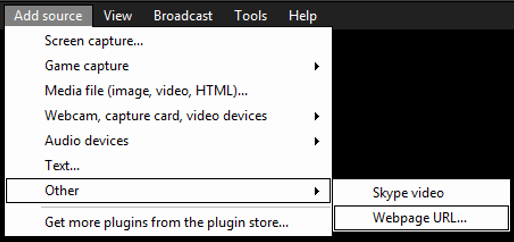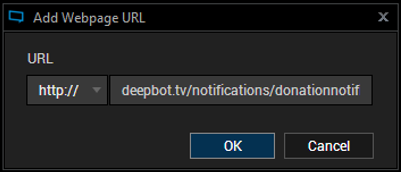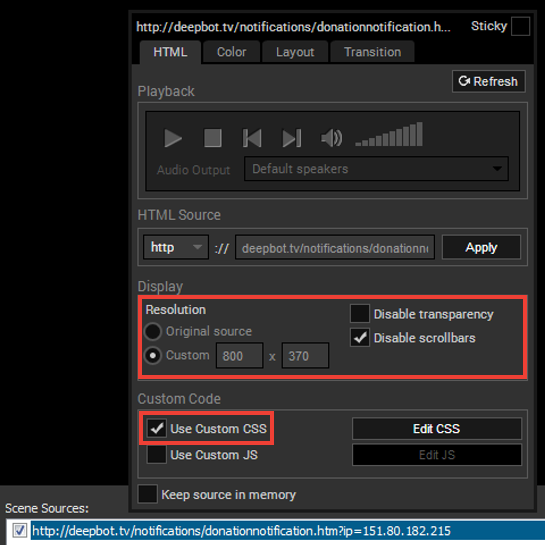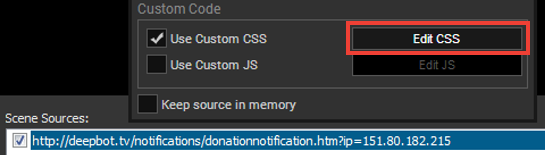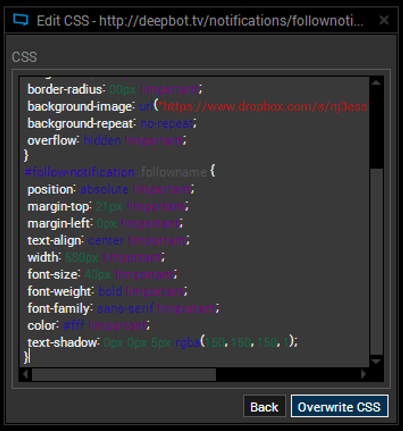STREAMING ON HAUPPAUGE GAMING TWITCH
DONATION NOTIFICATIONS
1. Go to 'Add Source', 'Other', 'Webpage URL...'
2a. Copy the following address: http://deepbot.tv/notifications/donationnotification.htm?ip=151.80.182.215
2b. Press 'OK'
2b. Press 'OK'
3. Right click on the source and copy the following settings:
4. Press 'Edit CSS'
|
5a. Copy the following code:
#donor-notification { width: 580px !important; height: 110px !important; background-color: transparent !important; background-image:url("https://www.dropbox.com/s/5srp5ffhmimcbfk/New-Doner.png?dl=1") !important; background-repeat: no-repeat !important; background-size: initial !important; } #donor-notification .header { position: absolute !important; visibility: hidden !important; } #donor-notification .streamname { visibility: hidden !important; } #donor-notification .message { visibility: hidden !important; margin-top: 0px !important; } #donor-notification .amount { font-size: 35px !important; font-family: Impact !important; font-weight: normal !important; text-shadow: 3px 4px 1px #000 !important; color: white !important; } #donor-notification .donor { font-size: 35px !important; font-family: impact !important; font-weight: normal !important; text-shadow: 3px 4px 1px #000 !important; color: white !important; } #donor-notification .donor:after { content: ' - '; } #donor-notification .title { padding-top: 50px !important; margin-left: 70px !important; width: 76% !important; float: left !important; text-align: center !important; } 5b. Press 'Overwrite CSS' |
6. Ask Streamteam_Joe to send a test donation alert, so you can see where to place it.
7. You will also need: