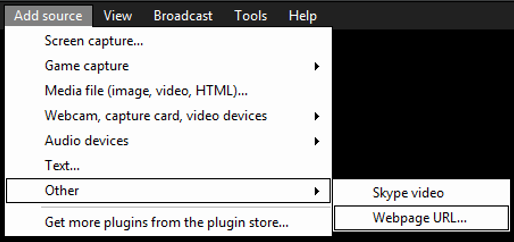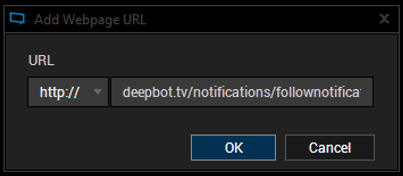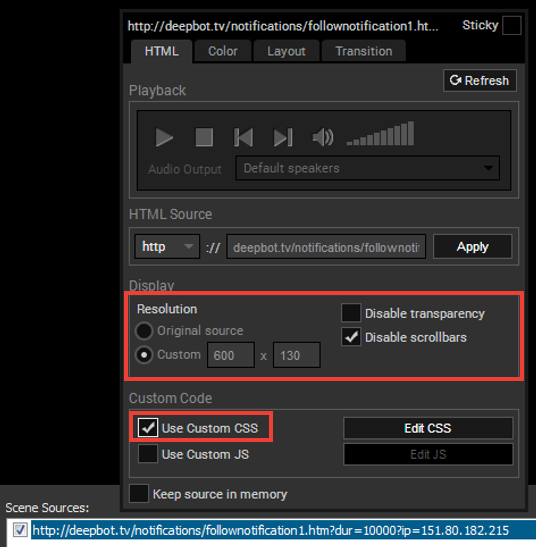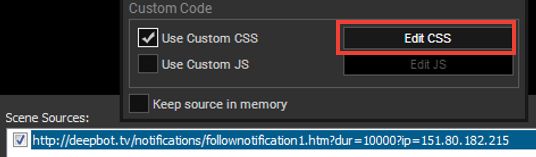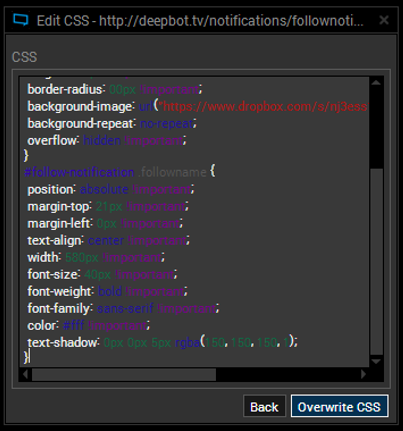STREAMING ON HAUPPAUGE GAMING TWITCH
Follower Notifications
1. Go to 'Add Source', 'Other', 'Webpage URL...'
2a. Copy the following address: http://deepbot.tv/notifications/follownotification1.htm?dur=10000?ip=151.80.182.215
2b. Press 'OK'
2b. Press 'OK'
3. Right click on the source and copy the following settings:
**** THE SIZE IS 580 x 110 ****
4. Press 'Edit CSS'
|
5a. Copy the following code:
#follow-notification { display: none; position: absolute; top: 0px; left: 0px; width: 580px !important; height: 110px !important; border-radius: 00px !important; background-image: url("https://www.dropbox.com/s/yppa8qoathizccd/HauppaugeGaming-New-Follower.png?dl=1") !important; background-repeat: no-repeat; overflow: hidden !important; } #follow-notification .followname { position: absolute !important; margin-top: 21px !important; margin-left: 0px !important; text-align: center !important; width: 580px !important; font-size: 40px !important; font-weight: bold !important; font-family: sans-serif !important; color: #fff !important; text-shadow: 0px 0px 5px rgba(150, 150, 150, 1); } 5b. Press 'Overwrite CSS' |
6. Ask Streamteam_Joe to send a test follow alert, so you can see where to place it.
7. You will also need: